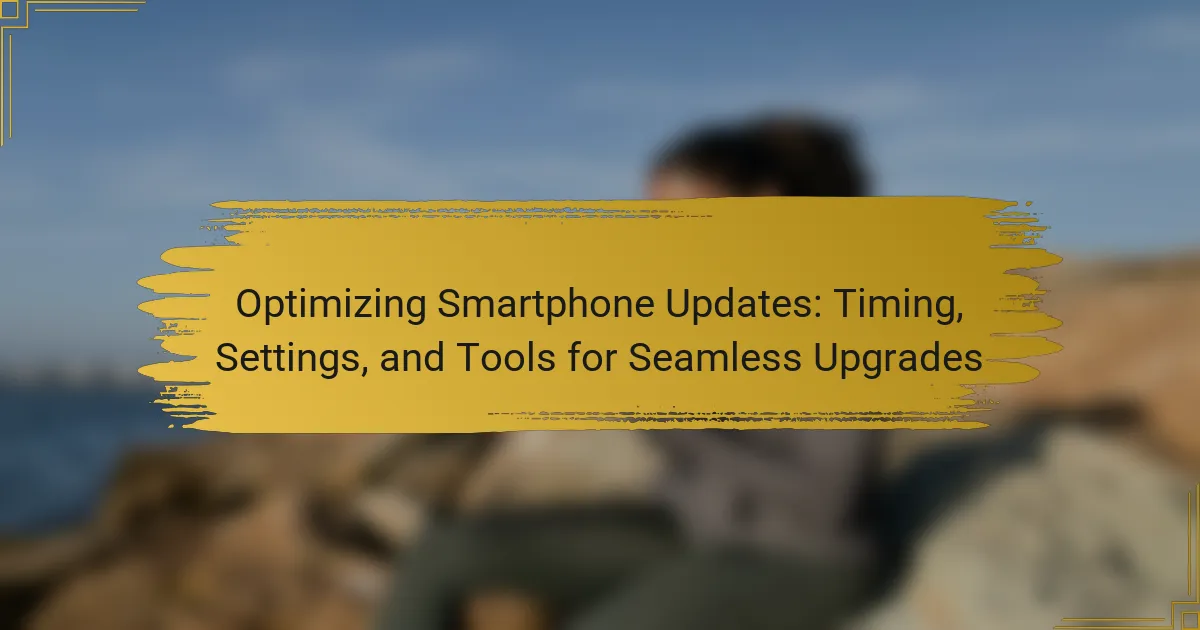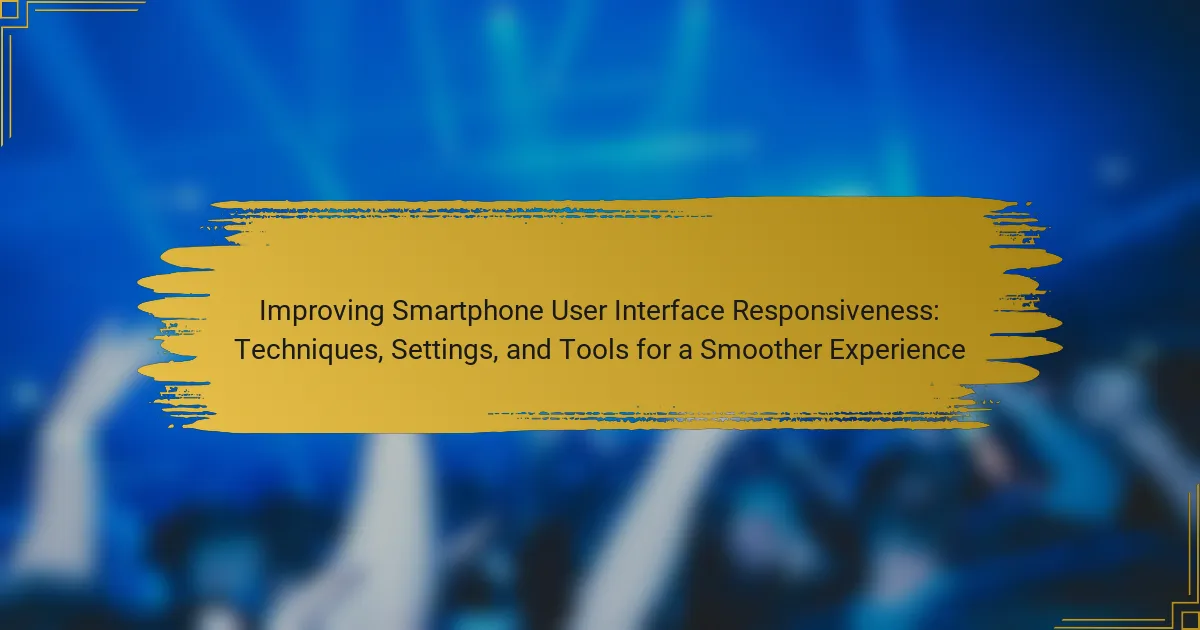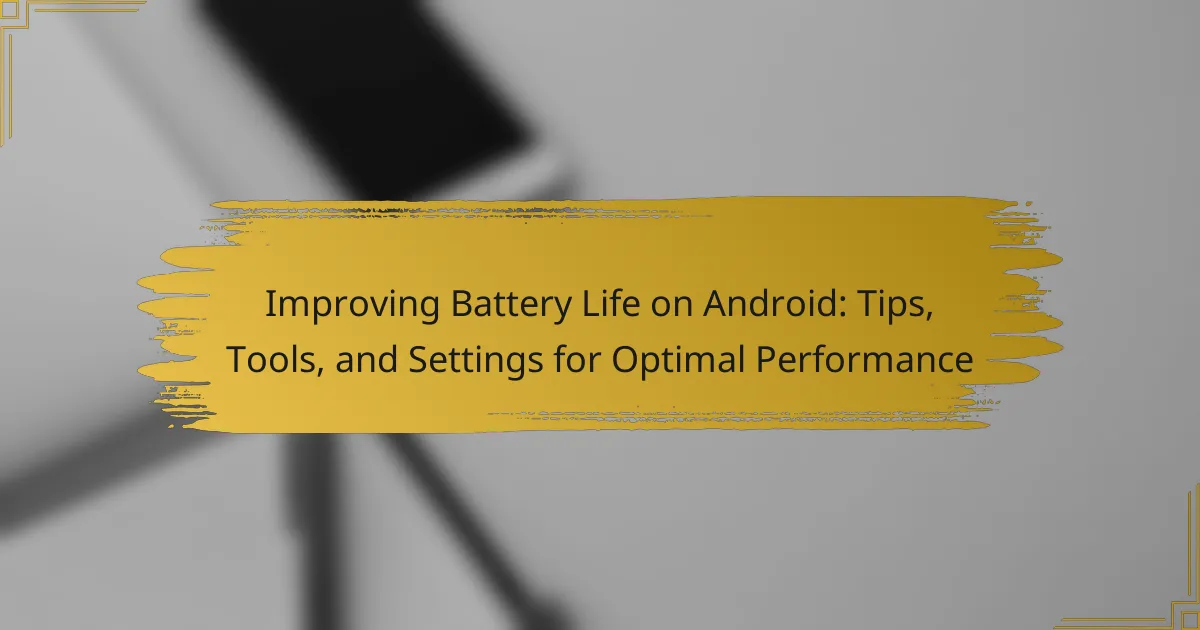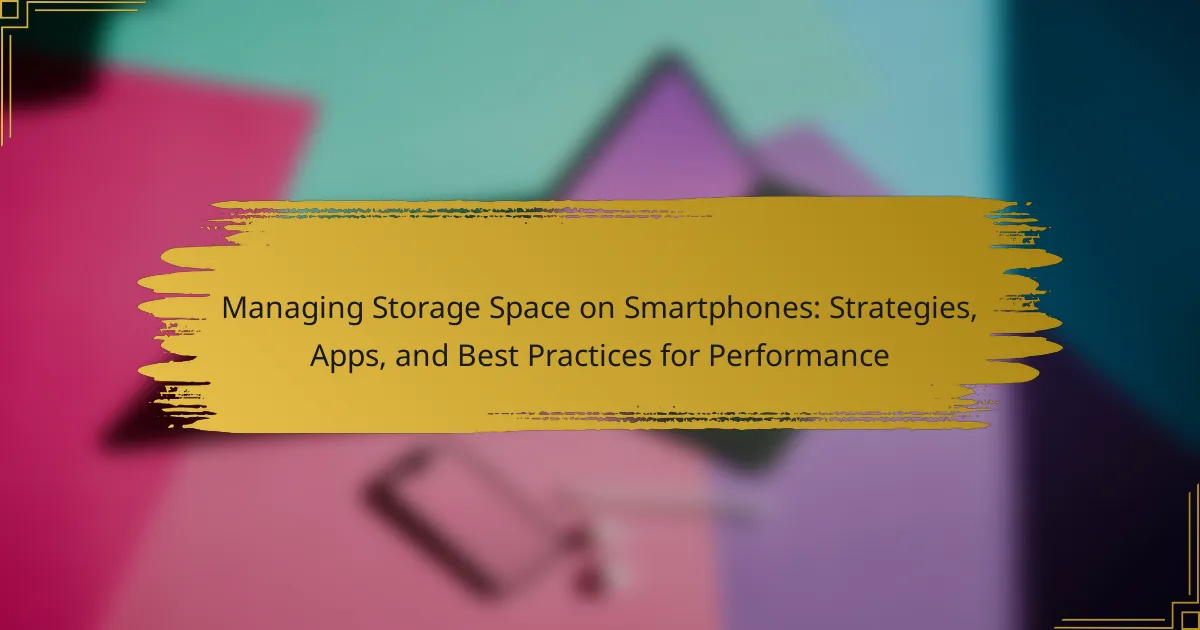Managing background processes on Android is essential for optimizing device performance and battery life. Background processes are tasks that operate without user interaction, enabling functions such as data syncing and file downloading. Android’s resource allocation system prioritizes these processes, ensuring a smooth user experience. The article explores various tools and settings available for users to manage background activity effectively, including built-in Android features like Developer Options and Battery Optimization, as well as third-party applications. Techniques for enhancing performance through task management and app settings adjustments are also discussed, providing users with practical strategies to control resource usage.
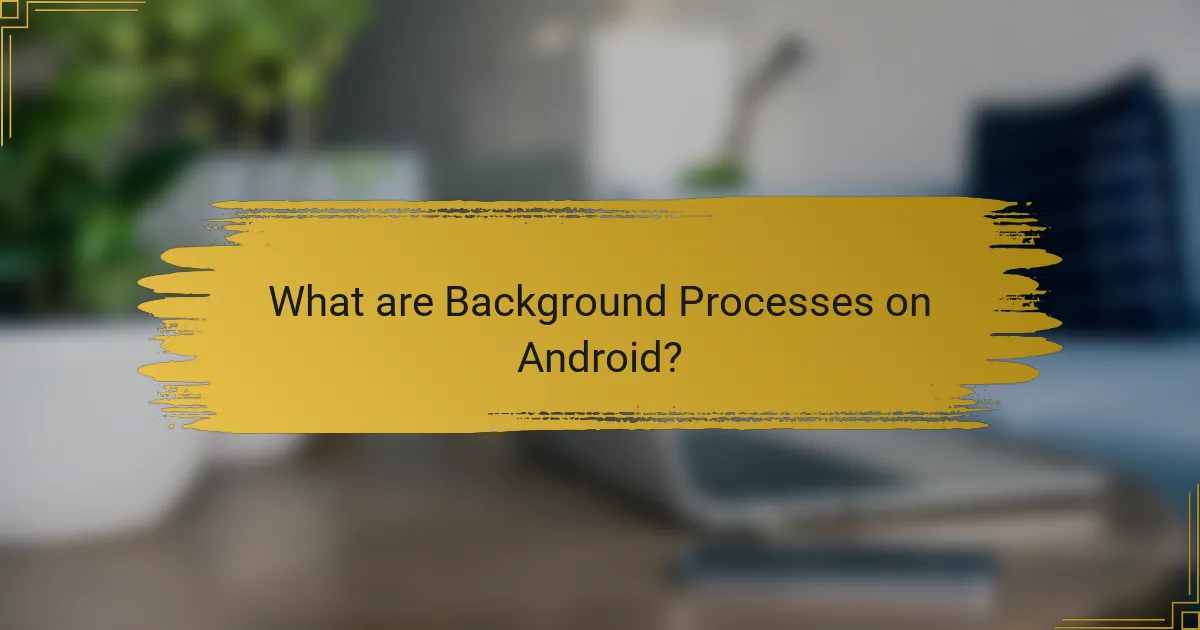
What are Background Processes on Android?
Background processes on Android are tasks that run in the background while the user interacts with other applications. These processes allow apps to perform functions without requiring active user input. For example, background processes can handle tasks like syncing data or downloading files. Android manages these processes to optimize performance and battery life. The system allocates resources based on priority levels assigned to each process. High-priority processes receive more resources, while low-priority processes may be paused or terminated when necessary. This management ensures that the user experience remains smooth and responsive.
How do background processes function in the Android operating system?
Background processes in the Android operating system function by running tasks in the background while the user interacts with the foreground application. These processes are managed by the Android system to optimize performance and resource usage. The Android OS uses a priority system to determine which processes should be kept alive and which can be terminated when resources are low.
When an application is opened, its foreground process is given the highest priority. Background processes have lower priority and can be paused or killed to free up system resources. Android employs a mechanism called “Activity Lifecycle” to manage transitions between foreground and background states.
For example, when a user navigates away from an app, its background process may continue to run, allowing it to complete tasks like downloading data. However, if the system needs more memory, it can kill these background processes to ensure the foreground app runs smoothly.
This dynamic management helps maintain system performance and battery life. Android also provides developers with APIs to control background processing, allowing for efficient task management.
What are the different types of background processes in Android?
There are three main types of background processes in Android: services, broadcast receivers, and content providers. Services run in the background to perform long-running operations without a user interface. They can be started by applications or the system and continue to run even when the application is not in the foreground. Broadcast receivers listen for and respond to system-wide broadcast announcements. They enable applications to react to events like incoming messages or changes in connectivity. Content providers manage access to a structured set of data. They allow applications to share data with other applications securely. Each of these background processes plays a crucial role in the overall functioning of Android applications.
How do background processes impact device performance?
Background processes can significantly impact device performance by consuming system resources. These processes use CPU, memory, and battery life while running in the background. When too many background processes are active, they can slow down the device’s responsiveness. This can lead to longer app loading times and reduced overall performance. According to studies, excessive background activity can lead to a 20-30% decrease in performance on mobile devices. Managing these processes effectively can help maintain optimal device performance. Tasks such as limiting background data and using performance optimization tools can improve efficiency.
Why is managing background processes important for Android users?
Managing background processes is important for Android users to optimize device performance and battery life. Background processes consume system resources, which can lead to slower performance. By managing these processes, users can free up memory and CPU usage. This results in faster app loading times and smoother multitasking. Additionally, controlling background processes helps extend battery life by reducing unnecessary power consumption. Studies show that background apps can account for up to 20% of battery drain. Therefore, effective management of these processes is essential for an efficient Android experience.
What are the potential drawbacks of unmanaged background processes?
Unmanaged background processes can lead to several drawbacks. They can consume significant system resources, including CPU and memory. This can result in slower device performance. Additionally, they may drain battery life more quickly. Unmanaged processes can also cause application crashes or freezes. In some cases, they lead to data loss if not properly handled. Furthermore, security vulnerabilities may arise from background processes running without user oversight. These issues highlight the importance of managing background processes effectively on Android devices.
How can effective management improve battery life and performance?
Effective management can significantly improve battery life and performance. By optimizing background processes, devices can conserve energy. Limiting app activity when not in use reduces power consumption. Adjusting settings for screen brightness and timeout also enhances battery efficiency. Utilizing battery saver modes can extend usage time between charges. Regularly updating apps ensures they run efficiently and consume less power. Monitoring battery usage statistics helps identify power-hungry applications. These strategies collectively contribute to improved overall device performance and longer battery life.
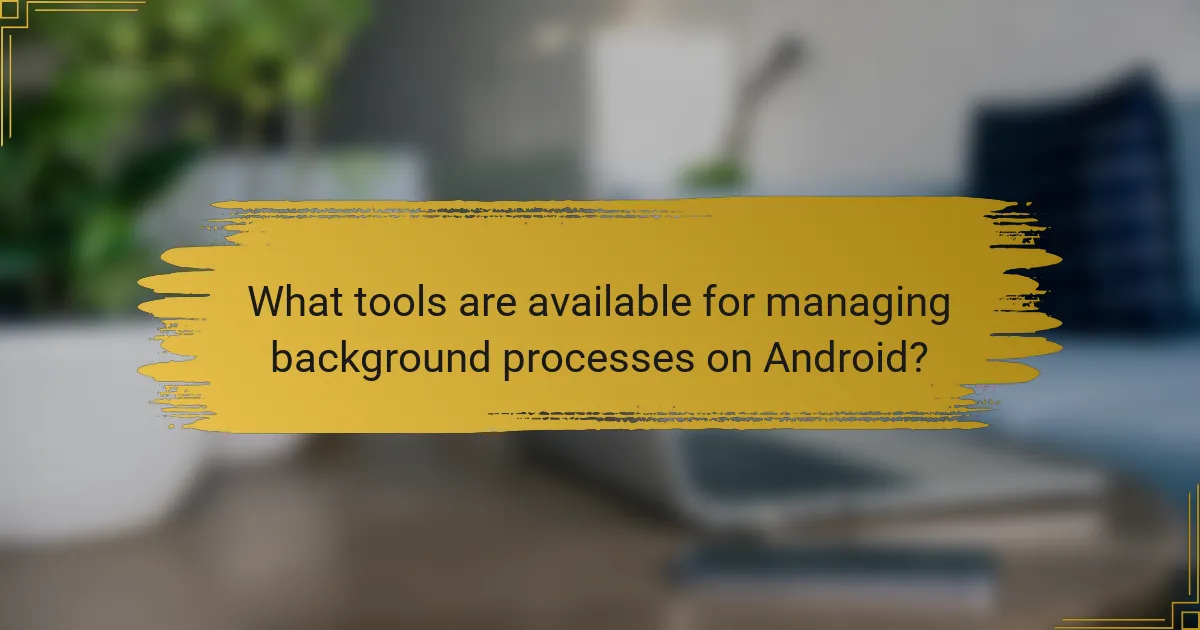
What tools are available for managing background processes on Android?
Android provides several tools for managing background processes. The Android operating system includes built-in settings for monitoring and controlling background activity. Users can access the “Developer Options” to view running services and limit background processes. The “Battery Optimization” feature allows users to restrict background activity for specific apps. Third-party apps, such as Greenify, can also help manage background processes by hibernating apps that are not in use. Task managers like SD Maid can assist in cleaning up background processes and optimizing performance. These tools collectively enhance device performance by effectively managing resource usage.
How do built-in Android settings help manage background processes?
Built-in Android settings help manage background processes by allowing users to control app activity and resource usage. Users can access the “Developer Options” to limit background processes. This setting helps prevent excessive battery drainage and improves performance. The “Battery Optimization” feature allows users to restrict background activity for specific apps. This reduces unnecessary resource consumption. Additionally, the “Data Usage” settings provide options to restrict background data for apps. This ensures that apps do not run in the background without user consent. Overall, these settings enhance device efficiency and prolong battery life.
What specific settings can be adjusted for optimal performance?
Specific settings that can be adjusted for optimal performance on Android include background process limits, app permissions, and battery optimization settings. Background process limits control how many apps can run simultaneously. Adjusting this setting can free up system resources. App permissions determine which apps can access system features. Limiting permissions can enhance security and performance. Battery optimization settings help manage power consumption by restricting background activity. Enabling these settings can extend battery life and improve overall device responsiveness.
How can users access and modify these settings?
Users can access and modify background process settings on Android through the device’s Settings app. First, open the Settings app from the home screen or app drawer. Next, scroll down and select ‘Apps’ or ‘Applications.’ Then, tap on ‘App permissions’ or ‘Special app access’ depending on the device. After that, select ‘Background data’ or ‘Background processes’ to view and adjust the settings for individual apps. Users can toggle options to restrict background data or modify permissions for each app. This process allows users to optimize performance by managing resource usage effectively.
What third-party applications assist in managing background processes?
Third-party applications that assist in managing background processes include Greenify, Tasker, and SD Maid. Greenify hibernates unused apps to save battery and improve performance. Tasker automates tasks based on user-defined triggers, optimizing background activity. SD Maid helps clean up unnecessary files and manage app data, enhancing system efficiency. These applications are widely recognized for their effectiveness in optimizing Android performance.
Which features should users look for in these applications?
Users should look for features such as process monitoring, battery optimization, and memory management in these applications. Process monitoring allows users to see which apps are running in the background. Battery optimization features help reduce power consumption by limiting background activity. Memory management tools assist in freeing up RAM by closing unused applications. Additionally, user-friendly interfaces enhance navigation and usability. Customization options enable users to set preferences for background processes. Alerts for resource-intensive apps inform users of potential issues. Finally, compatibility with various Android versions ensures broader usability across devices.
How do these applications compare to built-in settings?
Applications for managing background processes on Android often provide more features than built-in settings. Third-party applications can offer advanced options like detailed analytics and custom automation. Built-in settings typically allow for basic control over app behavior and resource usage. For example, users can restrict background data or limit app activity. However, third-party applications may enable deeper customization, such as scheduling specific tasks or prioritizing certain apps. Additionally, many third-party options come with user-friendly interfaces designed for easier navigation. In contrast, built-in settings may require more technical knowledge to utilize effectively.
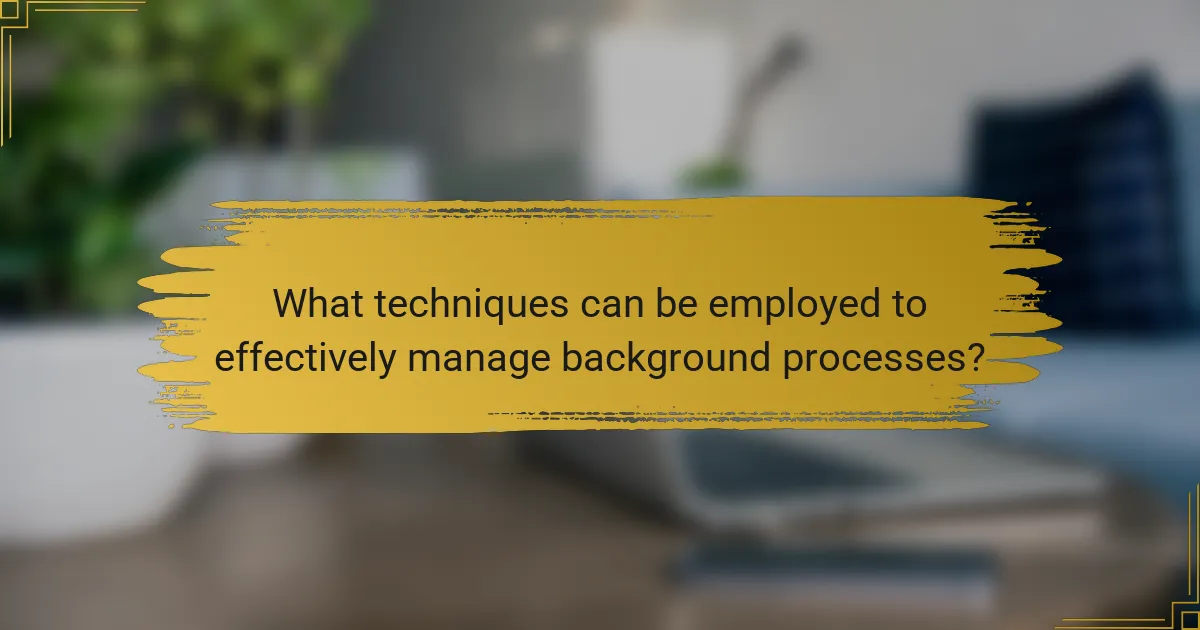
What techniques can be employed to effectively manage background processes?
Techniques to effectively manage background processes include using task managers, optimizing app settings, and employing system settings. Task managers allow users to view and control running applications. They can force-stop apps consuming excessive resources. Optimizing app settings involves adjusting permissions and background activity limits. This reduces resource usage. System settings can also be adjusted to limit background data and battery usage. For example, Android offers options to restrict background processes for specific apps. These techniques help enhance device performance and battery life.
How can users identify resource-hogging background processes?
Users can identify resource-hogging background processes by accessing the device’s settings. Open the “Settings” app on the Android device. Navigate to “Apps” or “Application Manager.” Here, users can view running apps and their resource usage. Look for processes consuming high CPU or memory. Users can also utilize third-party apps like “Greenify” or “System Monitor” for detailed insights. These tools provide information on resource consumption by each app. Monitoring these metrics helps users pinpoint problematic applications. Identifying these processes allows for better management of device performance.
What tools can assist in monitoring background process activity?
Task Manager applications can assist in monitoring background process activity. These tools provide real-time data on running applications and system resources. Examples include Android’s built-in Task Manager and third-party apps like Greenify and System Monitor. They allow users to see which apps are consuming CPU and memory. Monitoring tools can also help identify apps that run in the background without user consent. This can lead to improved device performance and battery life. Users can terminate unwanted processes directly from these applications.
What steps can be taken to optimize these processes?
To optimize background processes on Android, users can take several steps. First, limit background data usage for apps. This can be done in the settings under “Data usage.” Second, disable or uninstall unnecessary apps that run in the background. Users can review their installed applications in the app settings. Third, enable battery saver mode to restrict background activity. This feature is available in the battery settings. Fourth, utilize developer options to limit background processes. Users can set a specific number of processes running in the background. Fifth, regularly clear app caches to free up resources. This can be done in the storage settings of each app. Lastly, keep the device updated to ensure optimal performance and security. Regular updates can improve system efficiency and reduce background process issues.
What best practices should be followed for managing background processes?
To manage background processes effectively, prioritize resource allocation and performance optimization. Limit the number of background processes to enhance system responsiveness. Use Android’s built-in tools, like the Developer Options, to monitor background activity. Regularly clear cache and unused apps to free up memory. Implement efficient coding practices to minimize resource consumption. Schedule background tasks during off-peak hours to reduce impact on user experience. Utilize WorkManager for managing deferrable background tasks efficiently. These practices ensure improved performance and user satisfaction on Android devices.
How often should users review their background process settings?
Users should review their background process settings at least once a month. Regular reviews help optimize device performance and battery life. Android devices can accumulate unnecessary background processes over time. These processes may slow down the system or drain battery. Monthly checks allow users to identify and terminate unused apps. Additionally, users should review settings after major software updates. Updates can change how background processes function. Maintaining an optimal setting can enhance overall device efficiency.
What common mistakes should be avoided when managing these processes?
Common mistakes to avoid when managing background processes on Android include neglecting to monitor app performance regularly. Failing to assess which apps are consuming excessive resources can lead to poor device performance. Another mistake is not utilizing built-in optimization tools. Android devices often have settings that can help manage background processes more effectively. Ignoring these tools can result in unnecessary battery drain and lag. Additionally, users often overlook the importance of updating apps. Outdated applications may not function efficiently, leading to increased background activity. Lastly, not reviewing permissions granted to apps can cause privacy concerns and performance issues. Ensuring that apps only have necessary permissions can help streamline background processes.
What troubleshooting tips can help users with background process issues?
To troubleshoot background process issues on Android, users should first check the app’s settings. Ensure that the app has permission to run in the background. Next, users can clear the app’s cache to resolve temporary data conflicts. Restarting the device can also help refresh background processes. Users should monitor battery optimization settings, as aggressive optimization can restrict background activity. Updating the app can fix any bugs causing issues. Checking for system updates is also crucial, as updates may improve performance. Lastly, users can use the developer options to limit background processes for better management.
How can users resolve common problems related to background processes?
Users can resolve common problems related to background processes by optimizing app settings. They can restrict background data usage for specific apps. This can be done in the settings menu under “Data usage.” Users should also check battery optimization settings. Enabling battery optimization can limit background activity for apps. Additionally, users can manually stop background processes. This can be achieved through the app settings or task manager. Clearing cache for problematic apps can also improve performance. Users should regularly update their apps to ensure compatibility and efficiency. These steps can effectively mitigate issues with background processes on Android devices.
What signs indicate that background processes are not managed effectively?
Signs that background processes are not managed effectively include excessive battery drain, slow device performance, and frequent app crashes. Excessive battery drain occurs when background apps consume power unnecessarily. Slow device performance is noticeable when apps take longer to open or respond. Frequent app crashes indicate instability caused by unmanaged processes. Additionally, high memory usage can lead to lagging and unresponsive behavior. Notifications from apps running in the background may also become overwhelming. These signs collectively suggest that background processes require better management for optimal device performance.
Managing Background Processes on Android is a critical aspect of optimizing device performance and battery life. This article explores the functions, types, and impacts of background processes, detailing how Android manages these tasks through a priority system. It discusses the importance of effectively managing background processes, potential drawbacks of neglect, and various tools and settings available for users. Additionally, it provides techniques for identifying resource-hogging processes and best practices for maintaining optimal performance on Android devices.