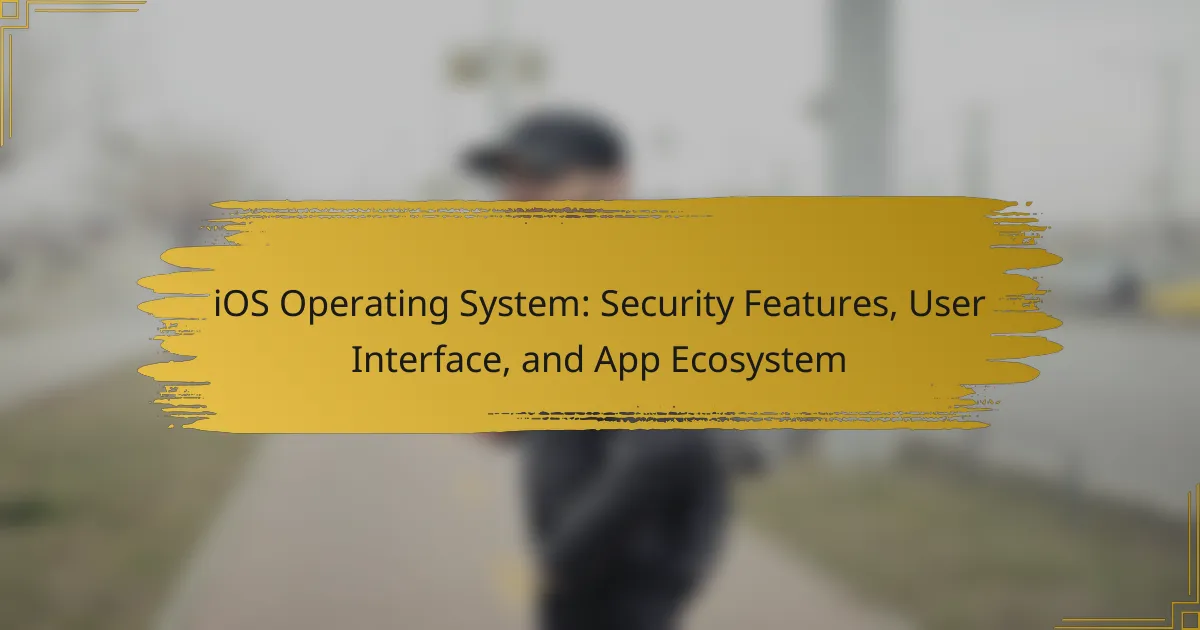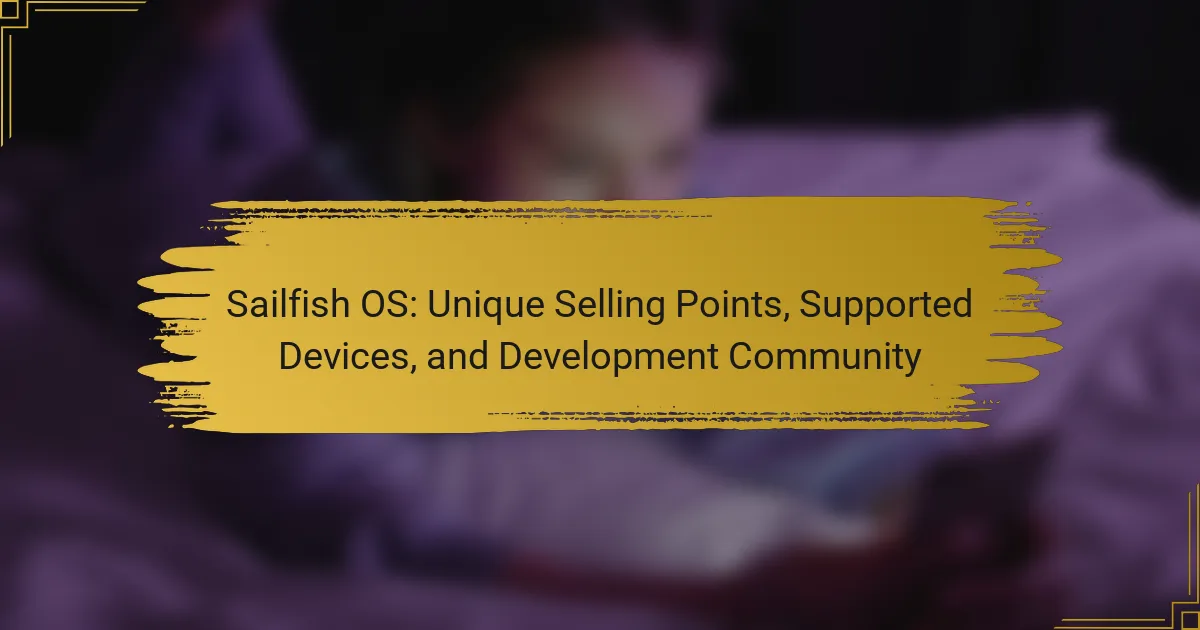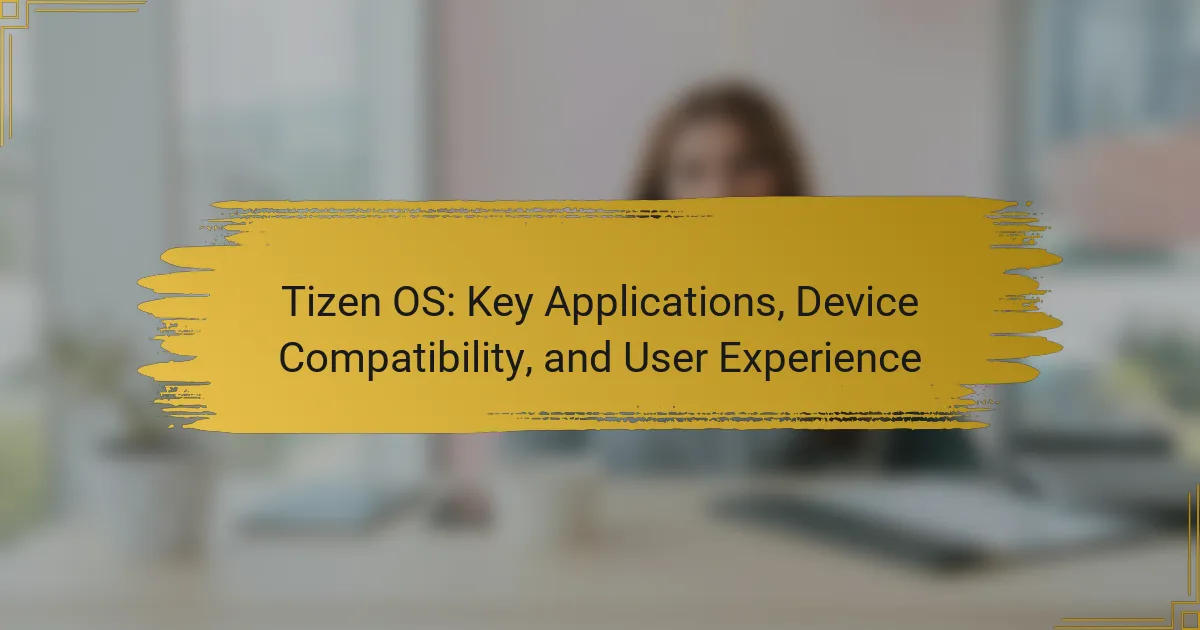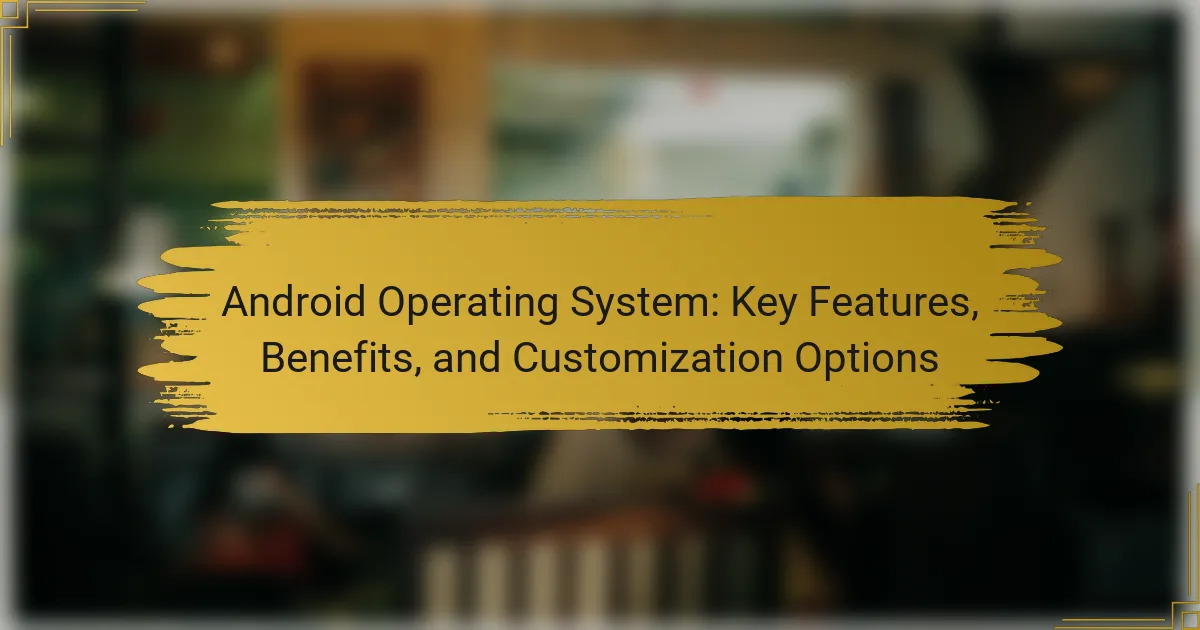LineageOS is an open-source operating system built on the Android platform, offering users a customizable and user-friendly experience across a wide range of devices. This operating system, a successor to CyanogenMod, features enhanced privacy controls, various customization options, and regular updates for improved security and performance. The article provides a detailed installation guide, outlining the necessary steps to unlock the bootloader, download the appropriate LineageOS build, and flash it onto the device. Additionally, it highlights the performance enhancements of LineageOS, including optimized resource management, improved system responsiveness, and advanced features like system-wide performance profiles, ensuring a smoother user experience.
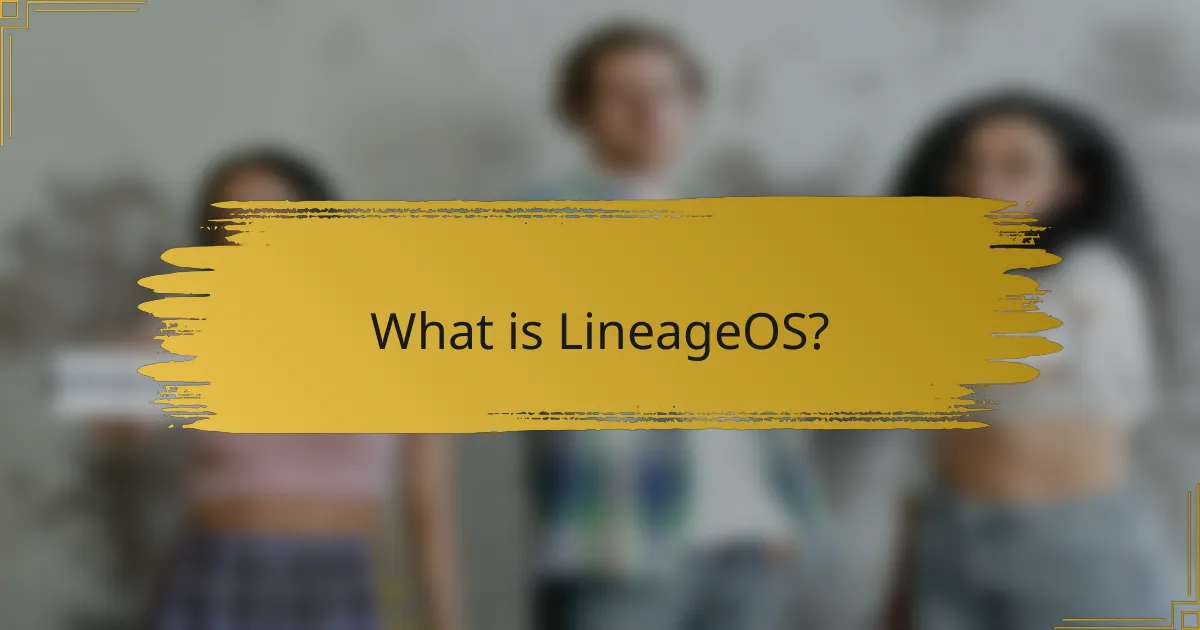
What is LineageOS?
LineageOS is an open-source operating system based on the Android platform. It is designed to provide a customizable and user-friendly experience. LineageOS supports a wide range of devices, allowing users to extend the life of their smartphones. The project is a continuation of the CyanogenMod project, which ceased development in 2016. LineageOS offers features such as enhanced privacy controls and a variety of customization options. It is maintained by a community of developers and users. Regular updates ensure security and performance improvements. The operating system is compatible with many Android apps and services.
How does LineageOS differ from stock Android?
LineageOS differs from stock Android primarily in its customization options and user control. LineageOS offers a wider range of features, allowing users to modify the interface and functionality extensively. Stock Android, on the other hand, provides a more uniform experience with limited customization.
Additionally, LineageOS supports various devices beyond those officially supported by manufacturers. This expands accessibility for users seeking alternatives to stock firmware. LineageOS also emphasizes privacy and security with built-in features like Privacy Guard and enhanced permissions management.
In contrast, stock Android may not offer the same level of privacy controls. Performance optimizations in LineageOS can lead to better resource management and battery life compared to some stock Android versions. Overall, LineageOS caters to users who prioritize flexibility and control over their device experience.
What are the key features of LineageOS?
LineageOS offers several key features that enhance the user experience on Android devices. It provides a clean, stock Android interface, promoting simplicity and ease of use. Customization options are extensive, allowing users to personalize their devices with themes, icons, and layouts. Regular updates ensure security and performance improvements, often surpassing manufacturer support. LineageOS includes privacy features like Privacy Guard, controlling app permissions effectively. The OS supports a wide range of devices, expanding accessibility for users. Additionally, it offers advanced settings for performance tuning and battery optimization. These features collectively make LineageOS a popular choice among Android enthusiasts.
Why choose LineageOS over other custom ROMs?
LineageOS is preferred over other custom ROMs due to its stability and extensive device support. It is built on the foundation of the popular CyanogenMod, ensuring a reliable user experience. LineageOS receives regular updates and security patches, enhancing device safety. It also offers a clean, stock Android experience with additional customization options. The active community behind LineageOS contributes to ongoing development and support. This community-driven approach allows for quick bug fixes and feature enhancements. Furthermore, LineageOS supports a wide range of devices, making it accessible to many users. These factors collectively make LineageOS a top choice for custom ROM enthusiasts.
What are the benefits of using LineageOS?
LineageOS offers several benefits, including enhanced customization, improved performance, and extended device longevity. Users can tailor their experience with various themes and settings. LineageOS typically provides faster updates compared to stock firmware. This leads to better security and access to the latest features. Additionally, it often consumes fewer resources, resulting in improved battery life. Many users report a smoother interface and reduced bloatware. LineageOS supports a wide range of devices, allowing more users to benefit from its features. Overall, it enhances the Android experience significantly.
How does LineageOS enhance user experience?
LineageOS enhances user experience by providing a customizable interface and improved performance. Users can personalize their devices with various themes and settings. The operating system includes features like advanced privacy controls and status bar customization. It also offers regular updates, ensuring users have access to the latest security patches. The lightweight nature of LineageOS results in faster performance compared to stock ROMs. Additionally, it supports a wide range of devices, allowing more users to benefit from its features. Overall, LineageOS focuses on user control and satisfaction, making it a popular choice among Android enthusiasts.
What advantages does LineageOS offer in terms of security?
LineageOS offers several advantages in terms of security. It provides regular security updates, often faster than stock Android. This helps protect devices from newly discovered vulnerabilities. LineageOS also includes features like Privacy Guard, which allows users to control app permissions more granularly. Additionally, it supports verified boot, ensuring that the operating system has not been tampered with. The open-source nature of LineageOS allows for community scrutiny, enhancing trust in its security measures. Overall, these features contribute to a more secure user experience compared to many stock Android implementations.
What customization options are available in LineageOS?
LineageOS offers various customization options for users. Users can modify the user interface with themes and icon packs. The system allows for status bar customization, including quick settings tiles. Users can adjust the navigation bar layout and size. LineageOS supports customizable lock screen options, including shortcuts and notifications. Users can also change the font and display settings. Advanced users can access developer options for deeper system tweaks. These features enhance user experience and personalization.
How can users personalize their LineageOS interface?
Users can personalize their LineageOS interface through various customization options. They can change themes, icons, and fonts in the settings menu. LineageOS supports custom launchers that allow further interface modifications. Users can adjust the status bar and quick settings tiles for better accessibility. Additionally, they can enable or disable features like the navigation bar or gestures. Widgets can be added to the home screen for quick access to apps and information. These personalization features enhance user experience and device aesthetics.
What themes and icon packs are compatible with LineageOS?
LineageOS is compatible with various themes and icon packs that support the Substratum theme engine. Popular themes include “Lawnchair,” “Odin,” and “Pixel UI.” Icon packs such as “Whicons,” “Moonshine,” and “Delta” are also compatible. These themes and icon packs enhance the visual appearance of devices running LineageOS. Compatibility is often confirmed by user feedback in forums and community discussions. Many developers provide specific instructions for installation on LineageOS.
How do users enable advanced customization features?
Users enable advanced customization features in LineageOS by accessing the Settings menu. They navigate to the “System” section and select “Advanced.” In this area, users can find options for customizing the interface and functionality. Users may need to enable “Developer Options” first for additional features. This can be done by tapping the build number multiple times in the “About phone” section. Once enabled, users can adjust settings such as animation scales and background processes. These adjustments allow for a more personalized experience. Specific features may vary based on the device model and LineageOS version.
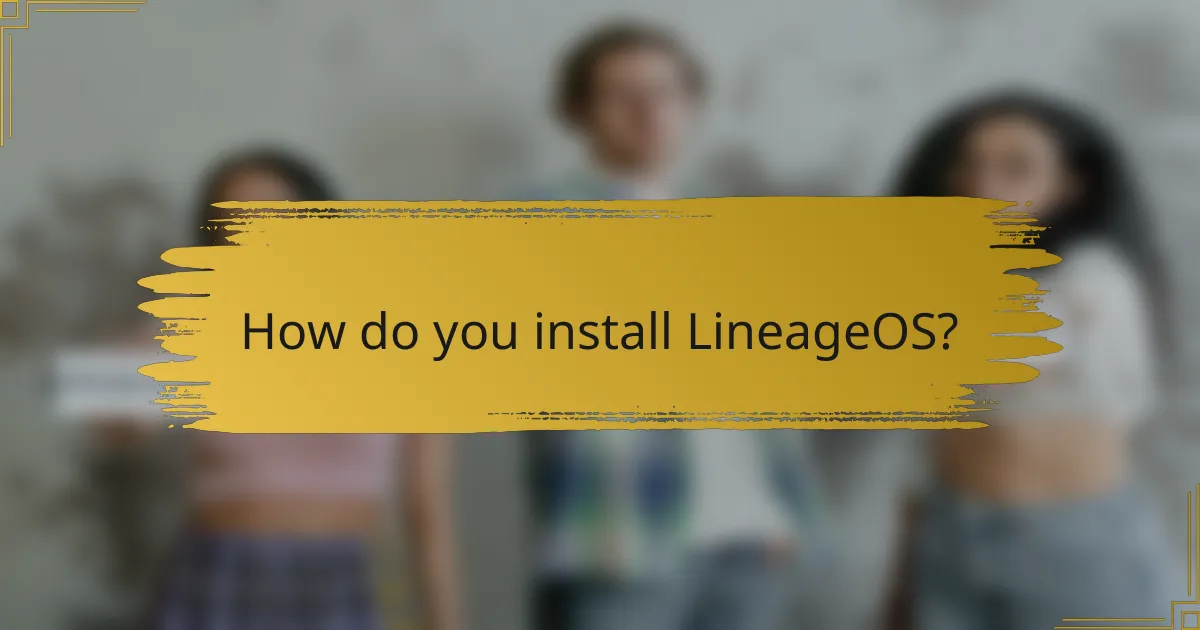
How do you install LineageOS?
To install LineageOS, first, unlock the bootloader of your device. This process varies by manufacturer and may require enabling developer options. Next, download the appropriate LineageOS build for your device. You will also need to install a custom recovery, such as TWRP. Boot your device into recovery mode and perform a factory reset. Then, flash the downloaded LineageOS zip file from the recovery menu. After installation, reboot your device. Ensure that you have backed up your data, as this process will erase existing data. Following these steps allows you to successfully install LineageOS on your device.
What prerequisites are needed for LineageOS installation?
To install LineageOS, specific prerequisites are necessary. First, a compatible device is required, as not all devices support LineageOS. Second, the device must have an unlocked bootloader to allow custom firmware installation. Third, a custom recovery, such as TWRP, must be installed to facilitate the installation process. Fourth, the user should back up existing data to prevent loss during installation. Additionally, the device should have sufficient battery charge, ideally above 50%, to avoid interruptions. Lastly, the user should download the appropriate LineageOS build and any necessary Google Apps package for functionality. These prerequisites ensure a smooth and successful installation process.
How do you prepare your device for installation?
To prepare your device for installation, back up all important data first. This ensures that your personal information remains safe during the process. Next, unlock the bootloader of your device. Unlocking the bootloader is essential for installing custom ROMs like LineageOS. After unlocking, install a custom recovery tool such as TWRP. TWRP allows you to flash the LineageOS ROM onto your device. Ensure your device has sufficient battery charge, ideally above 50%. This prevents power loss during installation. Finally, download the appropriate LineageOS build and GApps package for your device model. These files are necessary for the installation process.
What tools are required for the installation process?
The tools required for the installation process of LineageOS include a computer, USB cable, and compatible device. A computer is necessary to download the LineageOS files and tools. The USB cable connects the device to the computer for file transfer. Additionally, a custom recovery tool like TWRP is essential for flashing the LineageOS onto the device. AADB (Android Debug Bridge) is also required for executing commands during the installation. These tools ensure a smooth installation process and are commonly used in custom ROM installations.
What are the step-by-step instructions for installing LineageOS?
1. Backup your data. This ensures you do not lose important information.
2. Unlock your device’s bootloader. This is necessary for installing custom ROMs.
3. Install a custom recovery, such as TWRP. This allows you to flash LineageOS.
4. Download the latest LineageOS build for your device. Ensure it is compatible.
5. Transfer the LineageOS zip file to your device’s internal storage.
6. Boot into recovery mode. This usually involves holding specific hardware buttons.
7. Wipe the existing system and data. This is crucial for a clean installation.
8. Select “Install” in the recovery menu. Navigate to the LineageOS zip file.
9. Confirm the installation. Wait for the process to complete.
10. Reboot your device. The first boot may take longer than usual.
These steps provide a clear path for installing LineageOS successfully.
How do you unlock the bootloader of your device?
To unlock the bootloader of your device, you must enable Developer Options first. Navigate to Settings, then About Phone. Tap Build Number seven times to activate Developer Options. Next, go back to Settings and open Developer Options. Enable OEM Unlocking and USB Debugging. Connect your device to a computer with ADB and Fastboot installed. Open a command prompt and type “adb reboot bootloader” to enter bootloader mode. Once in bootloader mode, type “fastboot oem unlock” or “fastboot flashing unlock” based on your device. Follow the on-screen instructions to confirm the unlock. Unlocking the bootloader may void your warranty and erase all data on your device.
What is the process for flashing LineageOS onto your device?
To flash LineageOS onto your device, first unlock the bootloader. This is necessary for installing custom operating systems. Next, install a custom recovery like TWRP. This recovery allows you to flash the LineageOS ROM. Download the appropriate LineageOS build for your device model. Transfer the ROM file to your device’s internal storage. Boot into recovery mode and select the option to wipe data and cache. Then, choose the option to install the ROM from the storage. Select the LineageOS ZIP file and confirm the installation. After the installation completes, reboot your device. This process enables you to run LineageOS on your device.
How can you restore your device to stock Android after installation?
To restore your device to stock Android after installation, you need to flash the stock firmware. First, download the official stock firmware for your device model. Ensure you have the correct version for your specific device. Next, boot your device into recovery mode. Use a custom recovery like TWRP for easier flashing. In recovery mode, select the option to install or flash the downloaded firmware. Confirm the installation and wait for the process to complete. After flashing, reboot your device. Your device should now run stock Android, reverting any changes made by custom ROMs.
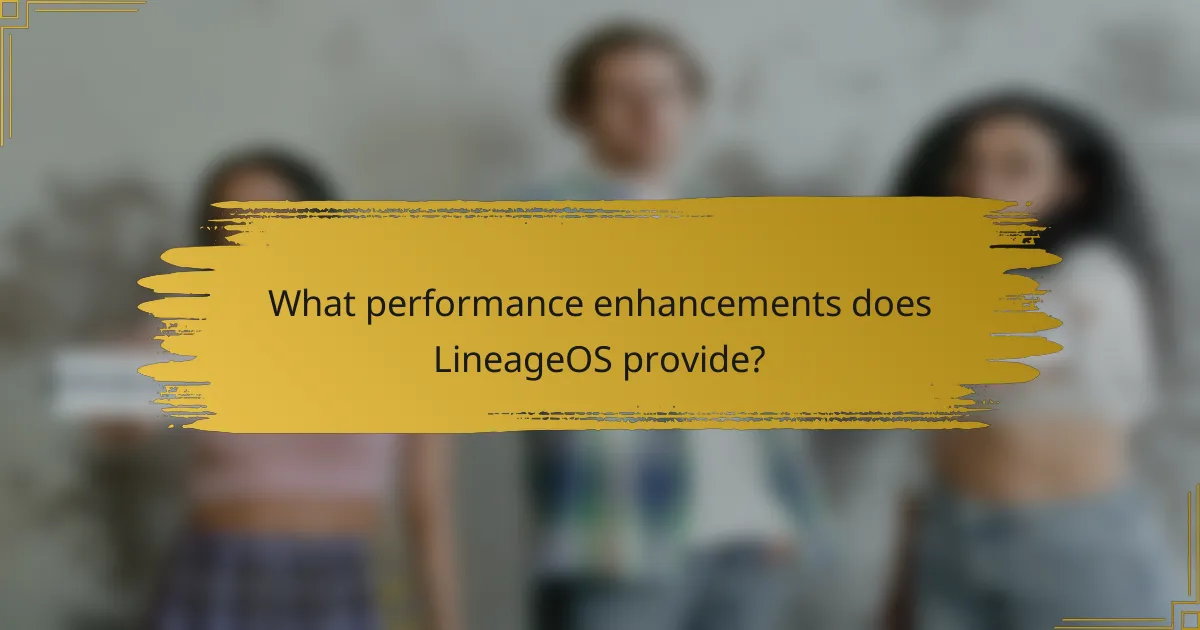
What performance enhancements does LineageOS provide?
LineageOS provides several performance enhancements over stock Android. It offers improved system responsiveness through optimized resource management. Users experience reduced lag due to better CPU and RAM allocation. The custom kernel options allow for enhanced battery life and performance tuning. Additionally, LineageOS supports advanced features like system-wide performance profiles. These profiles enable users to adjust performance settings based on their needs. The lightweight nature of LineageOS also contributes to faster boot times. Overall, these enhancements lead to a smoother and more efficient user experience.
How does LineageOS optimize device performance?
LineageOS optimizes device performance through various enhancements. It reduces bloatware by removing unnecessary pre-installed apps. This leads to more available resources for essential applications. LineageOS also allows users to customize system settings for better performance. Features like CPU and GPU scaling enhance responsiveness and efficiency. The operating system frequently receives updates, improving stability and security. Additionally, it supports advanced features like Doze mode, which conserves battery life during inactivity. These optimizations collectively contribute to a smoother user experience and extended device longevity.
What are the key performance-related features of LineageOS?
LineageOS offers several key performance-related features. It includes advanced CPU and GPU performance optimizations. These optimizations enhance device responsiveness and speed. LineageOS supports various kernel tweaks for better power management. This leads to improved battery life during intensive use. The system allows users to disable unused system services. This reduces resource consumption and enhances overall performance. Additionally, LineageOS features a lightweight interface. This minimizes lag and improves user experience. These performance enhancements are backed by community feedback and extensive testing.
How can users further enhance performance on LineageOS?
Users can further enhance performance on LineageOS by optimizing system settings and managing resources. Disabling unnecessary background applications can free up CPU and memory. Adjusting animation scales in developer options can make the interface feel snappier. Users can also enable performance profiles, which prioritize system resources for demanding tasks. Installing a lightweight launcher can reduce resource consumption. Regularly updating apps and the OS ensures optimal performance and security. Utilizing system tools to clear cache can improve speed and responsiveness. These actions collectively enhance the overall efficiency of LineageOS devices.
What common issues may arise with LineageOS and how can they be resolved?
Common issues with LineageOS include boot loops, Wi-Fi connectivity problems, and app incompatibilities. Boot loops can occur due to incomplete installations or incompatible versions. To resolve this, users should perform a factory reset and ensure the correct version is installed. Wi-Fi connectivity issues may arise from incorrect settings or drivers. Users can fix this by resetting network settings or updating the firmware. App incompatibilities often happen with certain applications not optimized for LineageOS. Users can try alternative apps or check for updates from the app developers. These resolutions are supported by community forums and user experiences.
What troubleshooting steps can users take for installation problems?
Users can take several troubleshooting steps for installation problems with LineageOS. First, verify that the device is compatible with the specific LineageOS version. Check the official LineageOS website for supported devices. Next, ensure that the bootloader is unlocked and that a custom recovery is installed. This is essential for installing custom ROMs. Users should also confirm that the downloaded LineageOS file is not corrupted. They can do this by checking the MD5 or SHA256 checksum against the provided values.
Additionally, if users encounter errors during installation, they should review the recovery logs for specific error messages. This can help identify the root cause of the problem. Finally, users can seek support from community forums, where experienced users may provide insights based on similar issues. These steps are proven methods to effectively address installation problems with LineageOS.
How can users address performance issues post-installation?
Users can address performance issues post-installation by optimizing settings and managing resources. First, they should disable unnecessary background processes. This can free up RAM and CPU resources. Second, users can adjust animations in the developer options. Reducing or turning off animations can enhance responsiveness. Third, they should consider using performance-enhancing apps. These apps can help manage system resources more effectively. Fourth, users can keep the system updated. Updates often include performance improvements and bug fixes. Finally, clearing cache regularly can help maintain smooth operation. Regular maintenance is crucial for optimal performance in LineageOS.
What are the best practices for using LineageOS effectively?
To use LineageOS effectively, regularly update the system to benefit from the latest features and security patches. Utilize the built-in privacy settings to enhance data protection. Customize the interface using themes and icon packs for a personalized experience. Manage app permissions to control access to sensitive information. Optimize battery life by adjusting display settings and disabling unused features. Use the LineageOS community forums for support and troubleshooting. Backup data frequently to prevent loss during updates or modifications. Familiarize yourself with the advanced settings for deeper customization and performance tweaks. These practices help maintain a smooth and secure user experience on LineageOS.
How can users maintain their LineageOS installation for optimal performance?
Users can maintain their LineageOS installation for optimal performance by regularly updating the system and applications. Keeping the software up-to-date ensures access to the latest features and security patches. Users should also clear cache and data for apps periodically. This action can free up system resources and improve responsiveness.
Additionally, disabling or uninstalling unused applications can reduce background processes. This reduction helps in conserving system memory and battery life. Users should also monitor their device’s performance using built-in tools. These tools can provide insights into resource usage and help identify performance bottlenecks.
Finally, performing regular backups is essential. Backups allow users to restore their system in case of issues, ensuring minimal downtime. Following these practices can significantly enhance the performance of a LineageOS installation.
What tips can enhance the overall experience with LineageOS?
To enhance the overall experience with LineageOS, users should regularly update their system. Frequent updates provide the latest features and security patches. Customizing the interface improves usability and personal satisfaction. Users can change themes, icons, and layouts according to their preferences.
Utilizing the built-in privacy features enhances security. LineageOS offers options to control app permissions and data access. Installing compatible apps from trusted sources can improve functionality. Users should prefer apps designed for custom ROMs for better performance.
Backing up data before making significant changes is essential. This ensures recovery in case of issues during updates or modifications. Engaging with the LineageOS community provides additional insights and support. Forums and social media groups often share tips and troubleshooting advice.
LineageOS is an open-source Android-based operating system that enhances device customization, performance, and security. This article provides a comprehensive overview of LineageOS, including its key features, differences from stock Android, and the benefits of using it, such as improved privacy controls and resource management. Additionally, it offers a detailed installation guide, prerequisites, and troubleshooting tips, ensuring users can effectively install and maintain LineageOS on their devices. The article also highlights performance enhancements and best practices for optimizing the user experience with this custom ROM.