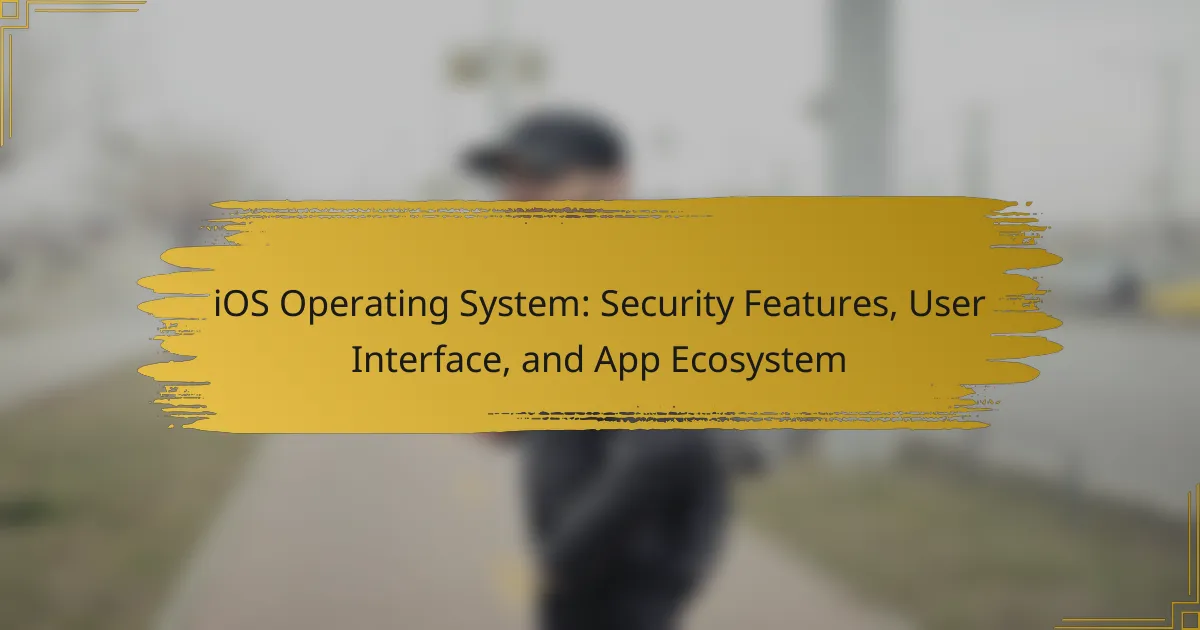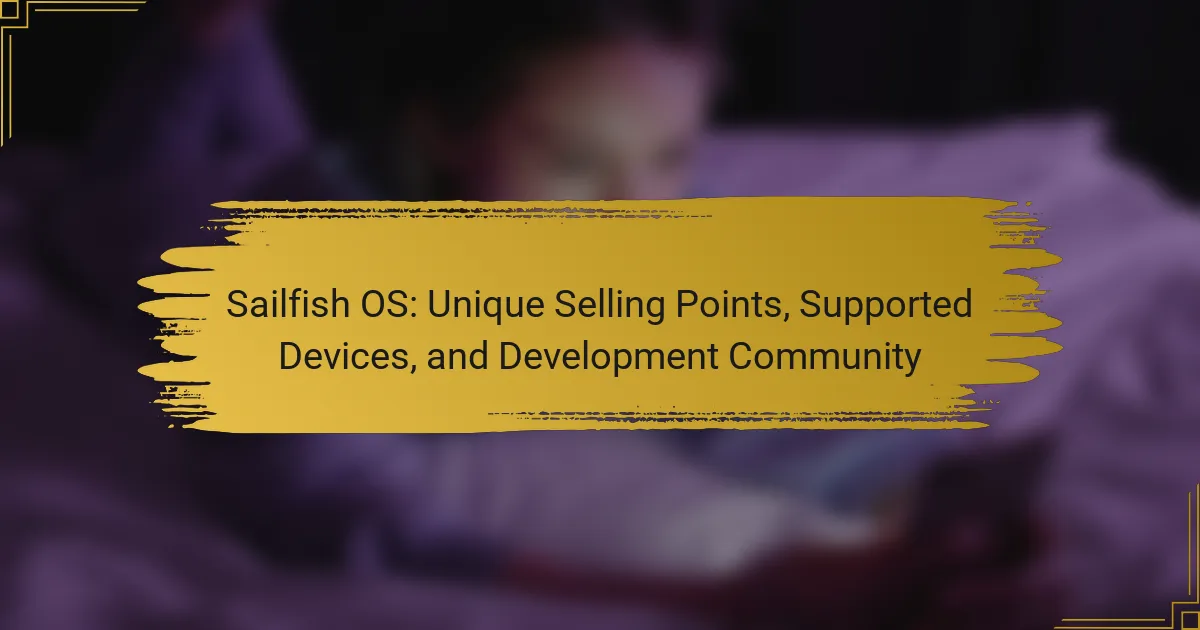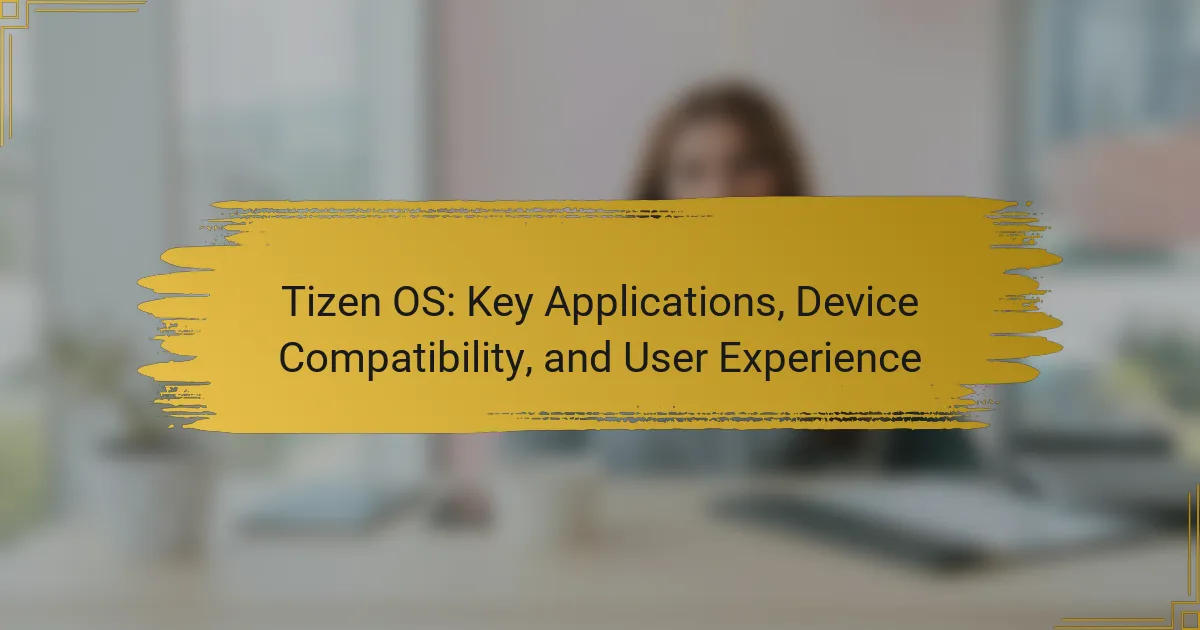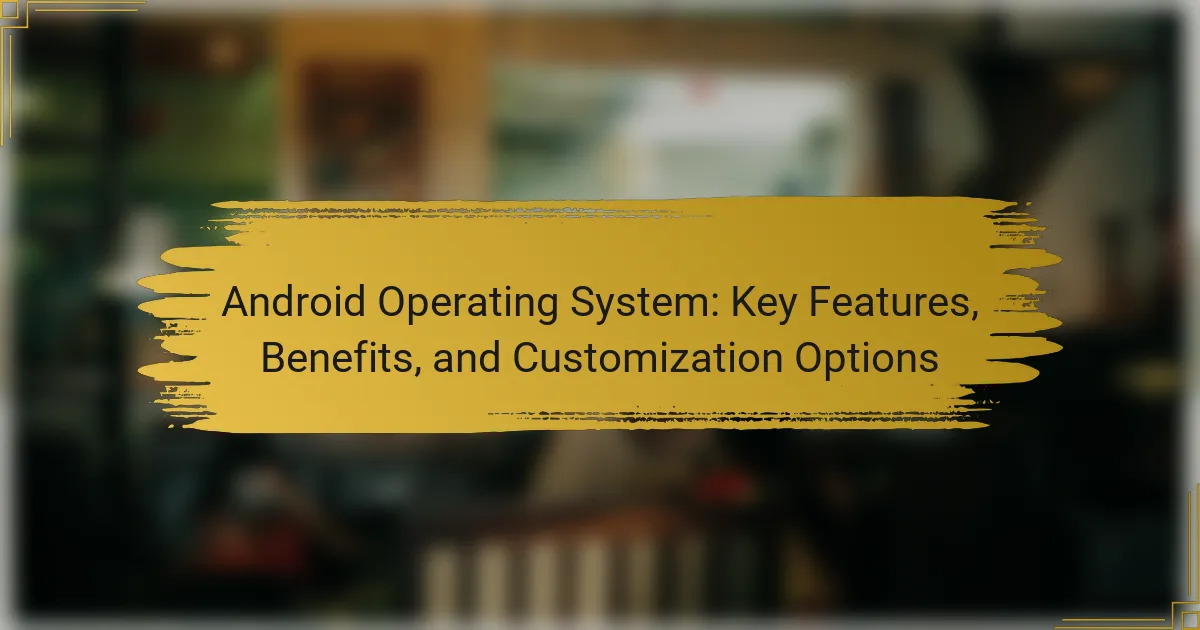Ubuntu Touch is a mobile operating system created by the UBports community, built on the Ubuntu Linux distribution and designed for smartphones and tablets. This open-source system prioritizes user privacy and security while featuring a touch-optimized user interface and support for both native and web applications. The article covers the range of devices compatible with Ubuntu Touch, including models like the Fairphone 2 and Nexus 5, and details the installation process, which involves several key steps and tools. Users are encouraged to verify device compatibility and consider backup options before proceeding with the installation.
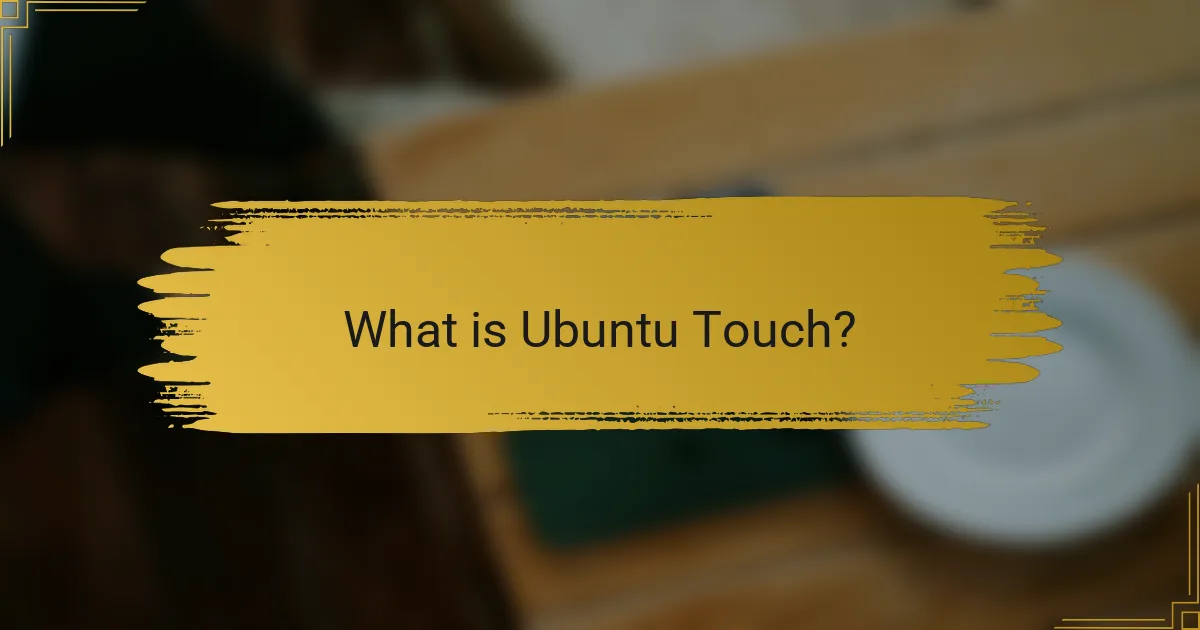
What is Ubuntu Touch?
Ubuntu Touch is a mobile operating system developed by the UBports community. It is based on the Ubuntu Linux distribution. Ubuntu Touch is designed for smartphones and tablets. The system emphasizes user privacy and security. It offers a unique user interface optimized for touch devices. Ubuntu Touch supports various apps, including native and web applications. The system is open-source, allowing community contributions and modifications. It aims to provide a free alternative to mainstream mobile operating systems.
How does Ubuntu Touch differ from traditional operating systems?
Ubuntu Touch is designed specifically for mobile devices, unlike traditional operating systems that primarily target desktops and laptops. It uses a unique interface optimized for touch interactions. Traditional operating systems often rely on mouse and keyboard inputs. Ubuntu Touch emphasizes privacy and security, offering a more controlled app ecosystem. It does not support traditional desktop applications, focusing instead on apps built for mobile environments. Additionally, Ubuntu Touch is based on a more modular architecture, allowing for easier updates and customization. This contrasts with traditional operating systems, which often require complete system upgrades for significant changes.
What are the key features of Ubuntu Touch?
Ubuntu Touch is a mobile operating system developed by the UBports community. It focuses on providing a user-friendly interface and a convergence experience. Key features include a touch-optimized interface designed for smartphones and tablets. Ubuntu Touch supports various apps through the use of Libertine containers. It emphasizes privacy and security, allowing users to control their data. The system is based on the Linux kernel, ensuring stability and performance. Regular updates and community support enhance its functionality. Additionally, it allows for easy customization of the user experience.
Why was Ubuntu Touch developed?
Ubuntu Touch was developed to provide a free and open-source mobile operating system. It aims to offer users an alternative to proprietary systems like Android and iOS. The project emphasizes user privacy, security, and control over their devices. Canonical initiated the development in 2011 to unify desktop and mobile experiences. It seeks to empower users with customizable interfaces and applications. The move was also a response to growing concerns about data privacy in mainstream mobile OS. Ubuntu Touch is built on the Ubuntu Linux distribution, ensuring a familiar environment for Linux users. Its development aligns with the broader goal of promoting open-source software in mobile computing.
What are the benefits of using Ubuntu Touch?
Ubuntu Touch offers a range of benefits for users seeking a mobile operating system. It provides a user-friendly interface that emphasizes simplicity and ease of use. The system is designed to be secure and respects user privacy, minimizing data collection. Ubuntu Touch supports a variety of devices, allowing users to repurpose older hardware. The operating system is open-source, enabling community contributions and transparency. Regular updates ensure that the software remains current and stable. Additionally, it integrates well with cloud services, enhancing accessibility to files and applications. These features collectively create a robust alternative for mobile users.
How does Ubuntu Touch enhance user privacy and security?
Ubuntu Touch enhances user privacy and security through its design and features. It operates on a principle of user control over personal data. The system does not include proprietary software or apps that could compromise privacy. All applications run in a sandboxed environment, limiting their access to system resources and user data. This minimizes the risk of data breaches and unauthorized access. Additionally, Ubuntu Touch employs regular security updates to address vulnerabilities. Users can also benefit from an open-source codebase, allowing for community scrutiny and improvements. This transparency fosters trust among users regarding their data privacy.
What unique user experience does Ubuntu Touch provide?
Ubuntu Touch provides a unique user experience through its convergence feature, allowing users to seamlessly transition between mobile and desktop environments. This operating system emphasizes privacy, security, and open-source principles. It offers a touch-optimized interface designed specifically for mobile devices. Users benefit from a customizable user interface that adapts to their preferences. The system prioritizes resource efficiency, ensuring smooth performance on a variety of hardware. Additionally, Ubuntu Touch supports native applications alongside web apps, enhancing functionality. The use of a community-driven approach fosters continuous improvement and user engagement. Overall, Ubuntu Touch delivers a distinct blend of flexibility and user control in a mobile operating system.
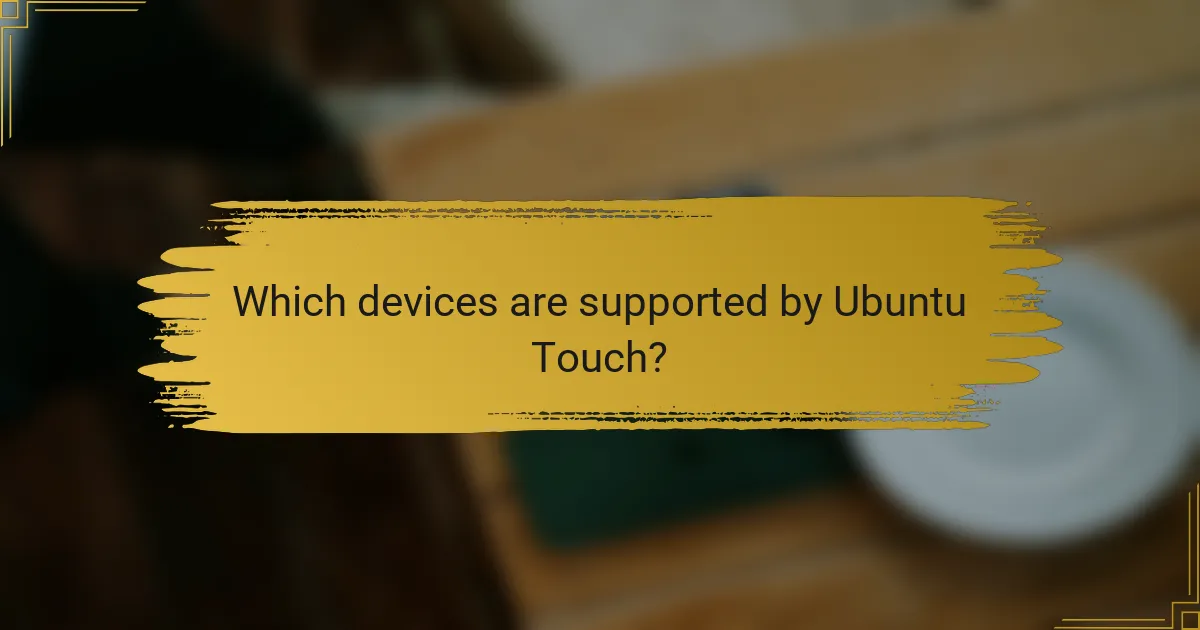
Which devices are supported by Ubuntu Touch?
Ubuntu Touch supports a variety of devices. Supported devices include the Fairphone 2, PinePhone, Nexus 5, and OnePlus One. The community maintains a list of compatible devices. This list is available on the UBports website. The compatibility depends on community support and development efforts. Each device may have different levels of functionality. Users should check for specific features and performance. Regular updates may also expand device support over time.
How can users find out if their device is compatible with Ubuntu Touch?
Users can find out if their device is compatible with Ubuntu Touch by checking the official Ubuntu Touch device list. This list is regularly updated and contains devices that have been tested and confirmed to work with Ubuntu Touch. Users can visit the UBports website, which is the community behind Ubuntu Touch. The website provides detailed information about supported devices, including specifications and installation instructions. Additionally, users can consult forums and community discussions for user experiences regarding specific devices. These resources ensure users get accurate and current compatibility information.
What are the criteria for device support in Ubuntu Touch?
The criteria for device support in Ubuntu Touch include hardware compatibility, community support, and the availability of device-specific drivers. Devices must have supported chipsets, sufficient RAM, and storage capacity to run the operating system effectively. Community support is crucial as it aids in troubleshooting and development. Additionally, the presence of open-source drivers is necessary to ensure proper functionality of device components. These criteria help determine whether a device can run Ubuntu Touch smoothly and reliably.
Which popular devices are known to work well with Ubuntu Touch?
Popular devices known to work well with Ubuntu Touch include the OnePlus One, Nexus 5, and Nexus 7. These devices are recognized for their compatibility and performance with the operating system. The OnePlus One has a strong community support and stable builds. The Nexus 5 offers good hardware specifications that enhance the user experience. The Nexus 7 is favored for its portability and usability with Ubuntu Touch. These devices are often recommended in forums and user groups for Ubuntu Touch installations.
What are the limitations of device support for Ubuntu Touch?
Ubuntu Touch has several limitations regarding device support. Firstly, it only officially supports a limited number of devices. Currently, the list includes specific models from manufacturers like OnePlus, Nexus, and Fairphone. Other devices may not receive official support due to hardware compatibility issues. Additionally, community ports exist but can vary in stability and functionality. These ports often lack full feature sets compared to officially supported devices. Users may experience issues with drivers, performance, and updates on unsupported devices. Overall, the limited device support restricts Ubuntu Touch’s accessibility to a broader audience.
Are there specific device models that do not support Ubuntu Touch?
Yes, there are specific device models that do not support Ubuntu Touch. Devices that lack official support often include those from manufacturers like Apple and certain models from Samsung and Huawei. For instance, iPhones and iPads cannot run Ubuntu Touch due to hardware restrictions and closed ecosystem policies. Additionally, many newer Android devices may not have community ports available. This limitation is primarily due to the lack of available drivers or community support for those specific models.
How does hardware impact the performance of Ubuntu Touch?
Hardware significantly impacts the performance of Ubuntu Touch. The operating system’s efficiency relies on the device’s CPU, RAM, and storage. A powerful CPU enhances processing speed and responsiveness. Adequate RAM improves multitasking capabilities and app performance. Fast storage, such as eMMC or SSD, reduces load times for applications and system updates. Devices with lower specifications may experience lag or slower performance. Ubuntu Touch is optimized for various hardware configurations, but higher-end components deliver a smoother user experience. For instance, devices with at least 2GB of RAM generally perform better than those with 1GB.
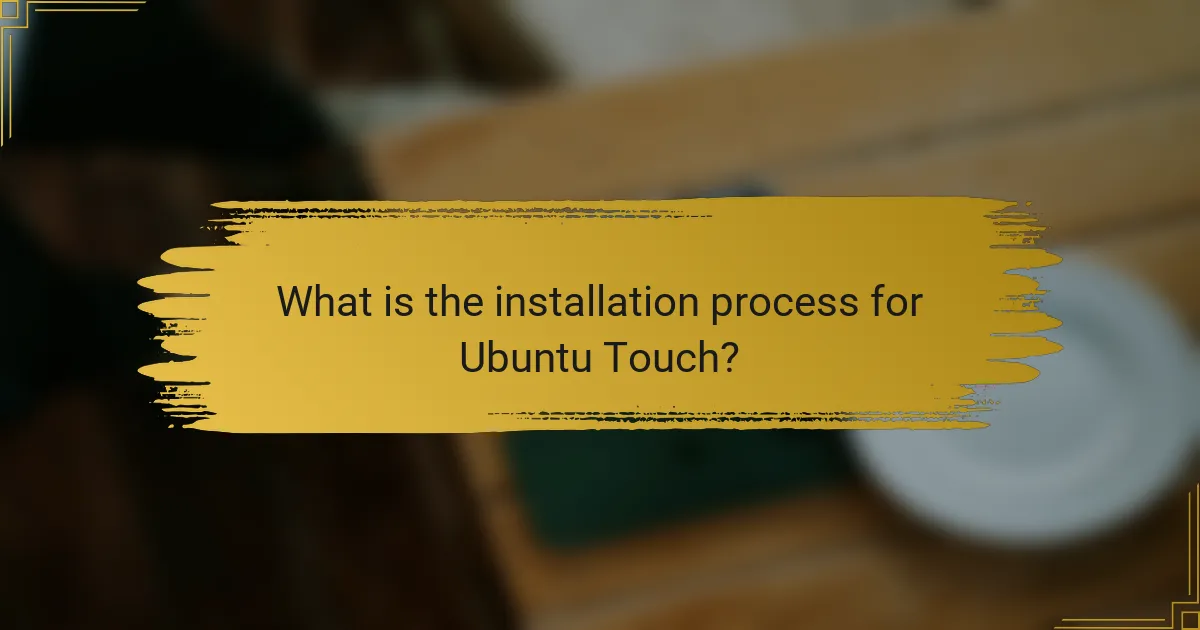
What is the installation process for Ubuntu Touch?
The installation process for Ubuntu Touch involves several steps. First, ensure your device is supported by checking the official Ubuntu Touch website. Next, back up your data, as the installation will erase existing content. Download the necessary installation files, including the Ubuntu Touch image for your specific device.
Then, install the required tools, such as the UBports Installer, on your computer. Connect your device to the computer via USB. Launch the UBports Installer and follow the on-screen instructions to install Ubuntu Touch. Finally, reboot your device once the installation is complete. The entire process typically takes around 15 to 30 minutes, depending on your device and connection speed.
How can users prepare for the installation of Ubuntu Touch?
Users can prepare for the installation of Ubuntu Touch by backing up their data. This ensures that no important information is lost during the installation process. Users should also check if their device is supported by Ubuntu Touch. A list of compatible devices is available on the official Ubuntu Touch website. Additionally, users need to unlock the bootloader of their device. This step is crucial for the installation of custom operating systems. Users should have a stable internet connection to download the necessary files. They must also install required tools like ADB and Fastboot on their computer. Following these steps will facilitate a smooth installation of Ubuntu Touch.
What prerequisites are needed before installing Ubuntu Touch?
To install Ubuntu Touch, a compatible device is required. The device must support the Ubuntu Touch operating system. Users should also have an unlocked bootloader on their device. Additionally, a USB cable for connection to a computer is necessary. A computer with the required installation tools must be available. Internet access is needed for downloading the installation files. Finally, users should back up their data before proceeding with the installation.
What steps should be taken to back up existing data before installation?
To back up existing data before installation, first identify the data to be backed up. This includes documents, photos, and application data. Next, choose a backup method such as cloud storage or local external drives. Use reliable software tools to facilitate the backup process. Ensure that the backup is completed successfully by verifying the data integrity. Store the backup in a secure location to prevent data loss. Regularly update the backup to include new data. Following these steps minimizes the risk of data loss during the installation process.
What are the detailed steps for installing Ubuntu Touch?
To install Ubuntu Touch, follow these detailed steps. First, ensure your device is supported by checking the Ubuntu Touch device list. Next, back up your data to prevent loss during installation. Download the Ubuntu Touch installer from the official website. Then, connect your device to your computer via USB. Open the installer and follow the on-screen instructions. The installer will guide you through unlocking your device’s bootloader if necessary. After that, the installation process will begin, which may take several minutes. Once completed, reboot your device to start using Ubuntu Touch.
How do users create a bootable installation media for Ubuntu Touch?
Users create a bootable installation media for Ubuntu Touch by downloading the Ubuntu Touch image and using a tool like Etcher or Rufus. First, they need to download the appropriate Ubuntu Touch image file from the official website. Next, they should install and open the chosen imaging tool on their computer. Then, they must select the downloaded image file in the tool. After that, users need to connect a USB drive to their computer. The tool will prompt them to select the USB drive as the target. Finally, they click the “Start” button to create the bootable media. This process is supported by the official installation guides available on the Ubuntu Touch website.
What commands are necessary for installation via the terminal?
To install Ubuntu Touch via the terminal, the necessary commands include: `sudo add-apt-repository ppa:phablet-team/ppa`, `sudo apt-get update`, and `sudo apt-get install ubuntu-device-flash`. These commands add the required repository, update the package list, and install the necessary flashing tool. This process is essential for preparing the system for Ubuntu Touch installation. The commands are validated by the official Ubuntu Touch installation documentation, ensuring they are accurate and reliable for users.
What troubleshooting tips can help during the installation of Ubuntu Touch?
Ensure your device is compatible with Ubuntu Touch before installation. Check the official list of supported devices on the UBports website. If you encounter issues, verify that you have the latest version of the installation tool. Use the command line for installation if the graphical interface fails. Confirm that your device has sufficient battery life and storage space. If the installation hangs, try rebooting the device and restarting the process. Check USB connections if using a computer to install. Review logs for error messages to identify specific problems. Community forums can provide additional support and solutions from experienced users.
What common issues might arise during the installation process?
Common issues during the installation process of Ubuntu Touch include compatibility problems, data loss, and boot failures. Compatibility issues arise when the device does not meet the necessary hardware requirements. Data loss can occur if users do not back up their information before installation. Boot failures may happen due to incorrect installation steps or corrupted files. Additionally, users may face challenges with drivers not being recognized, leading to functionality issues. These problems are documented in user forums and installation guides, highlighting their prevalence among new users.
How can users resolve installation errors effectively?
Users can resolve installation errors effectively by following a systematic troubleshooting approach. First, they should check the installation media for corruption. This can be done by verifying checksums against official sources. Second, users need to ensure their device meets the minimum system requirements for Ubuntu Touch. This includes checking hardware compatibility listed on the official Ubuntu Touch website. Third, users should review the installation instructions provided by the developers. These instructions often include specific steps that must be followed to avoid errors. Fourth, users can consult community forums or support channels for advice. Many users share similar issues and solutions in these spaces. Lastly, if errors persist, users may consider reinstalling the operating system. A clean installation can often resolve lingering issues.
Ubuntu Touch is a mobile operating system developed by the UBports community, based on the Ubuntu Linux distribution, designed for smartphones and tablets with an emphasis on user privacy and security. The article covers the unique features of Ubuntu Touch, including its touch-optimized interface, app support, and modular architecture, distinguishing it from traditional operating systems. It also discusses the supported devices, the installation process, and troubleshooting tips, providing a comprehensive guide for users interested in exploring this open-source alternative to mainstream mobile operating systems.